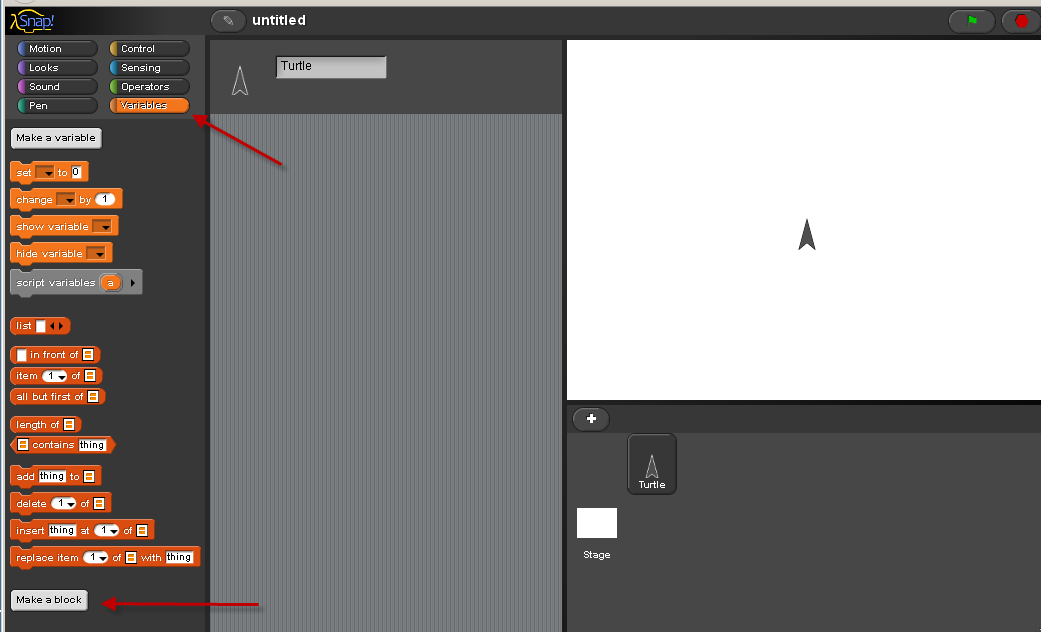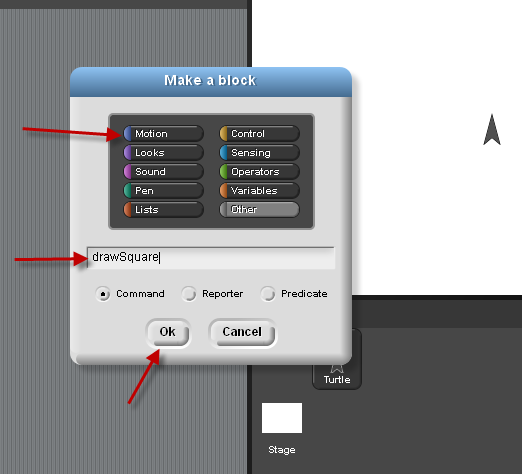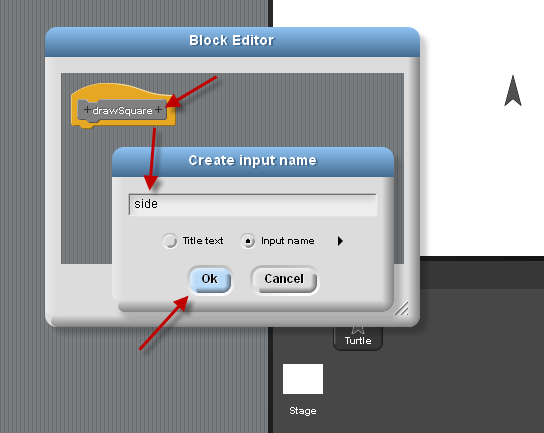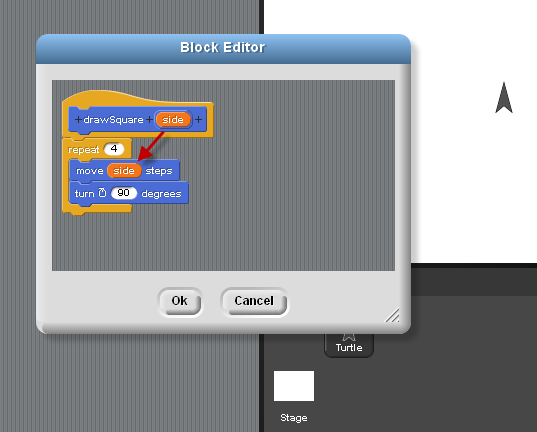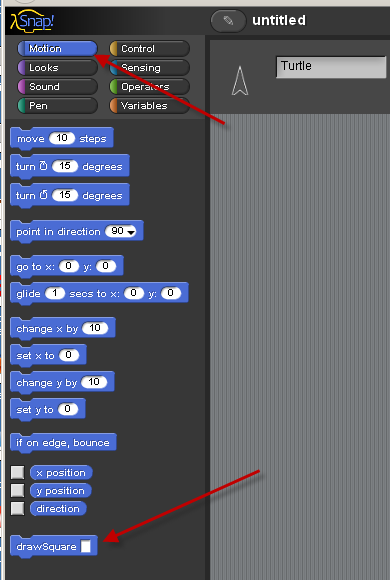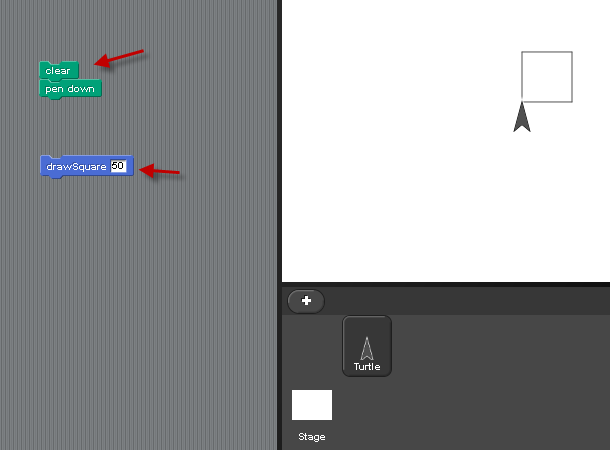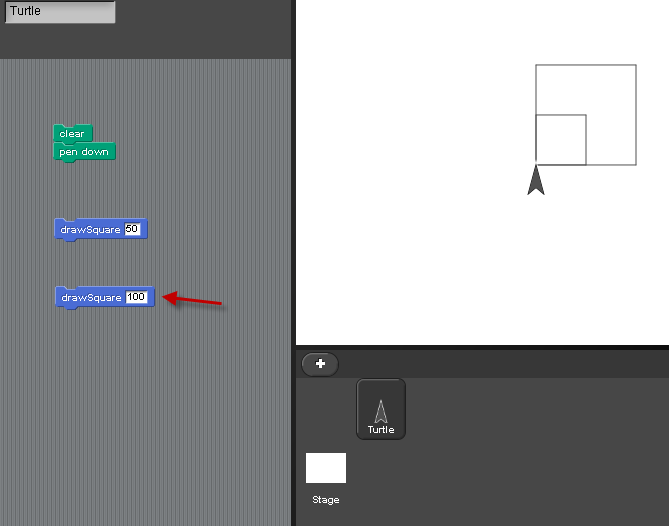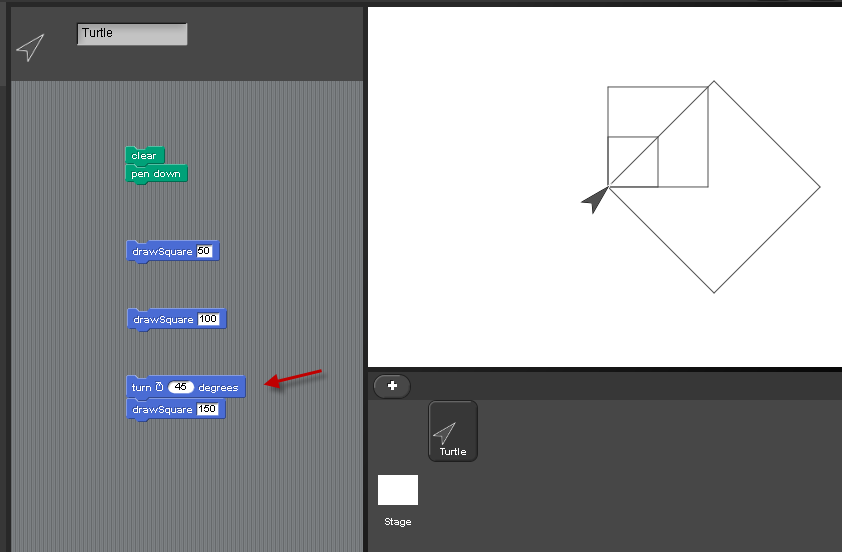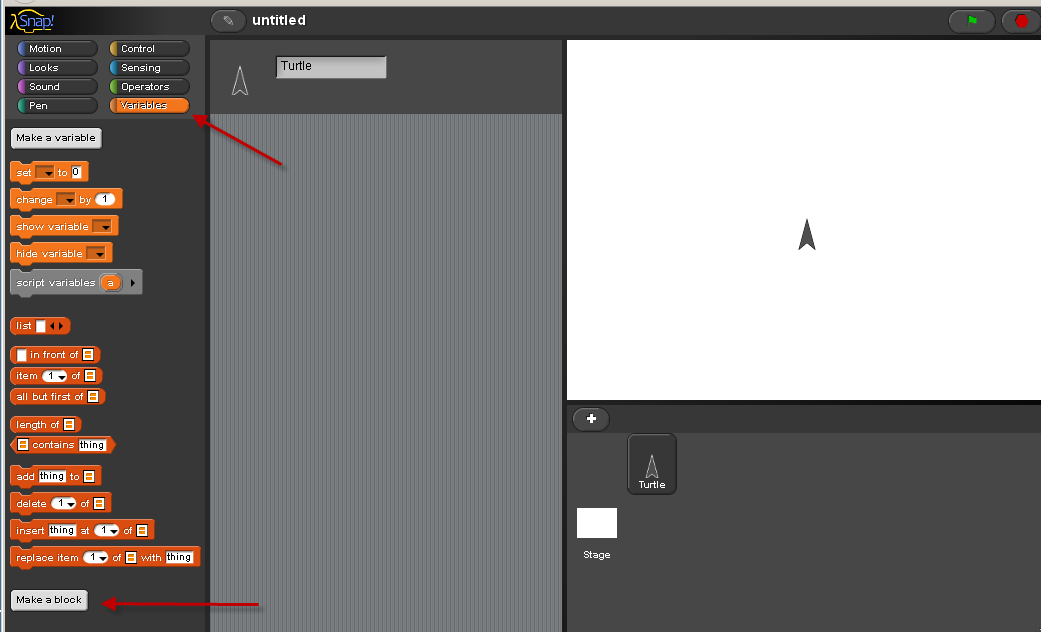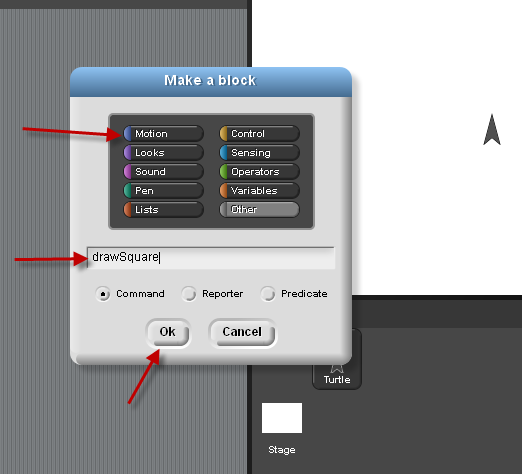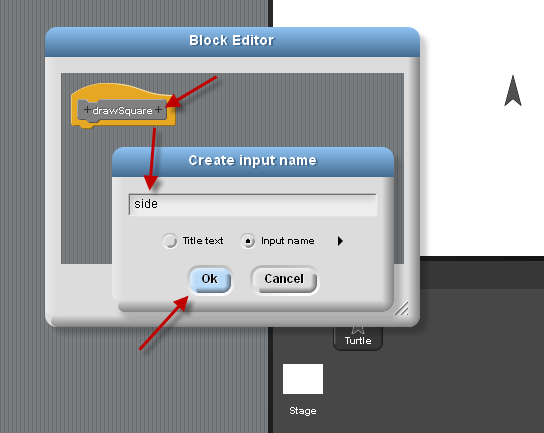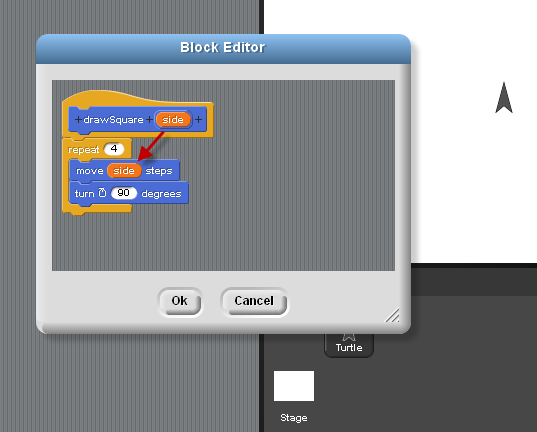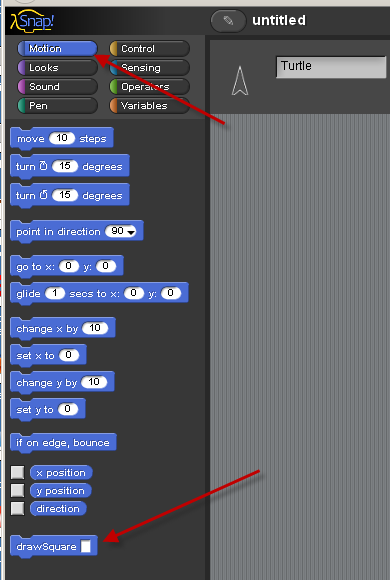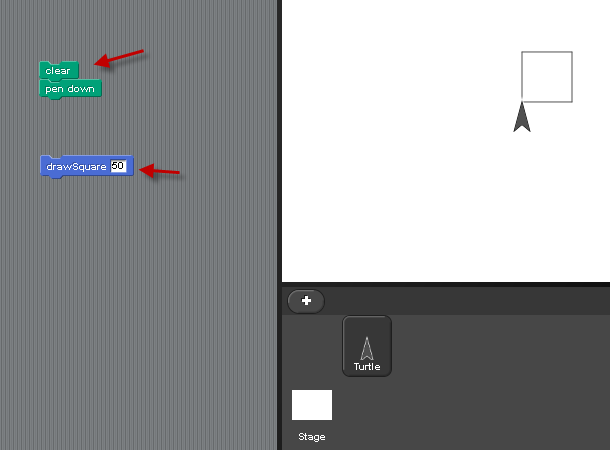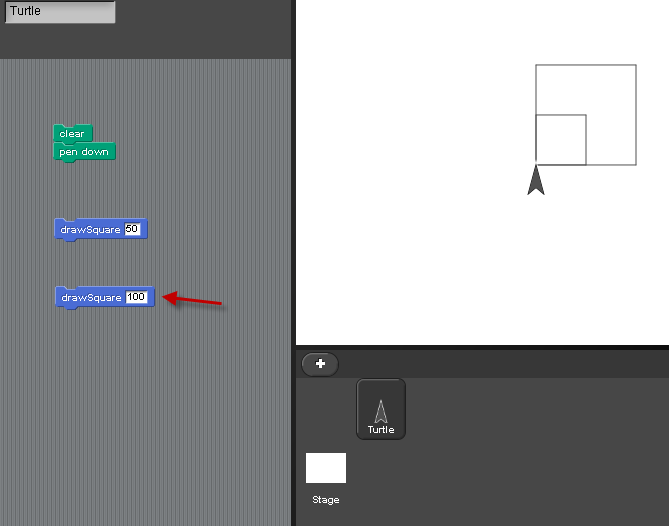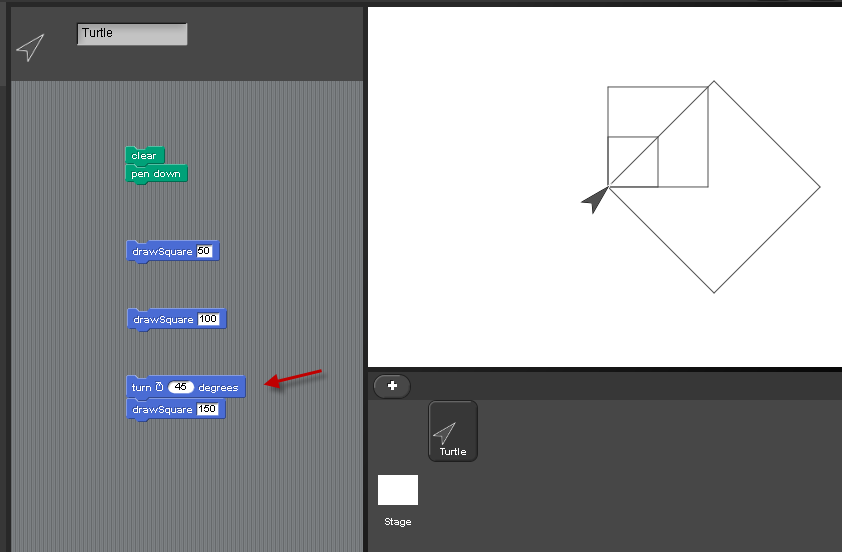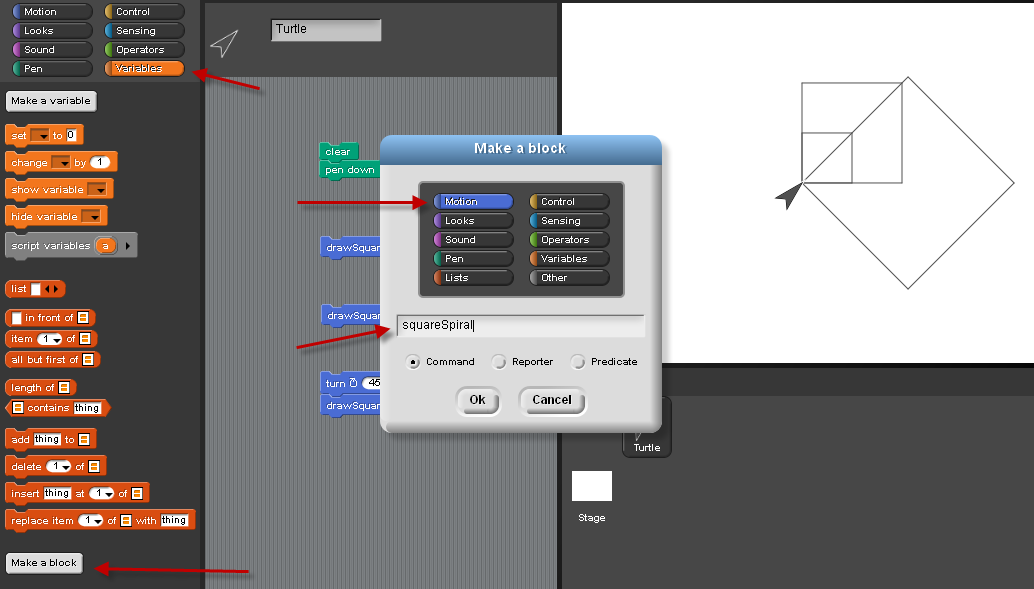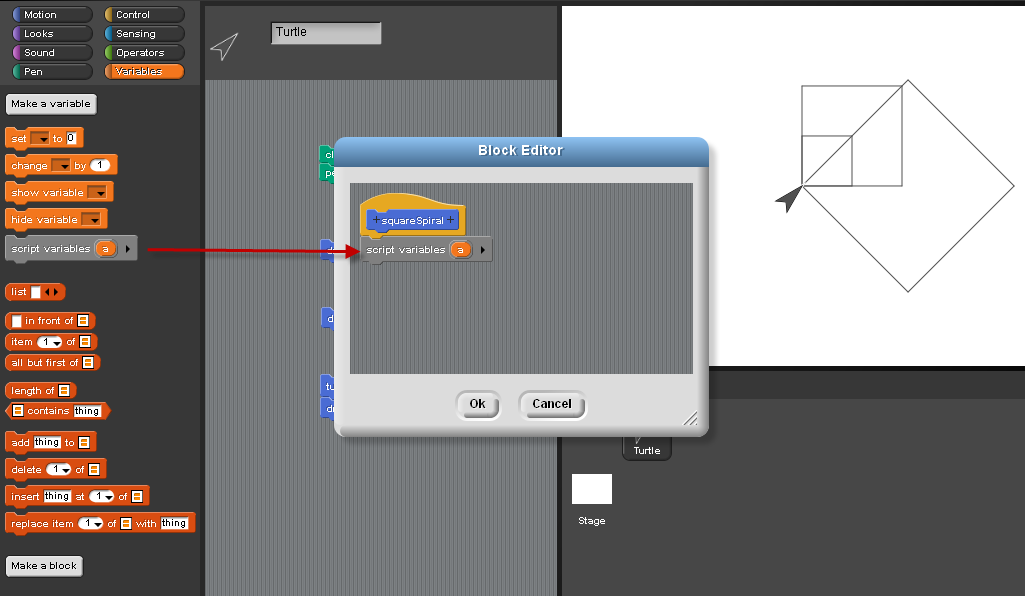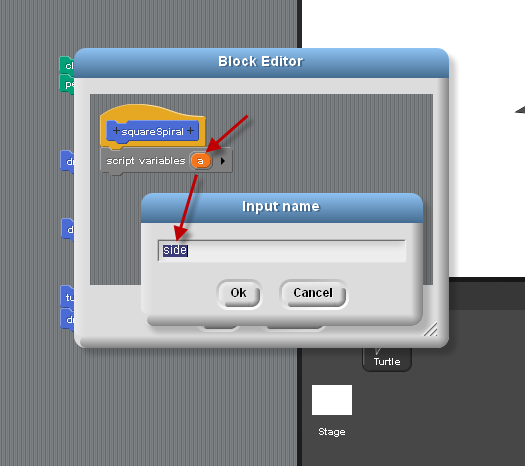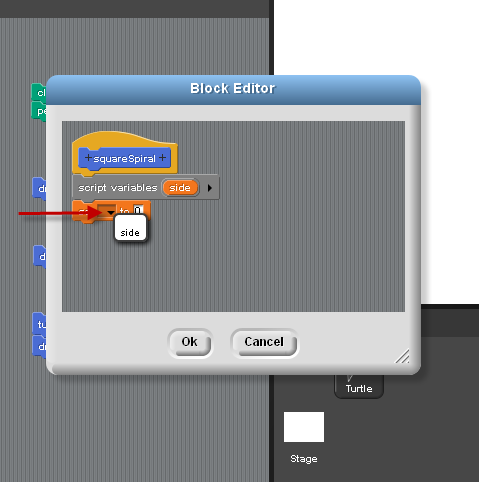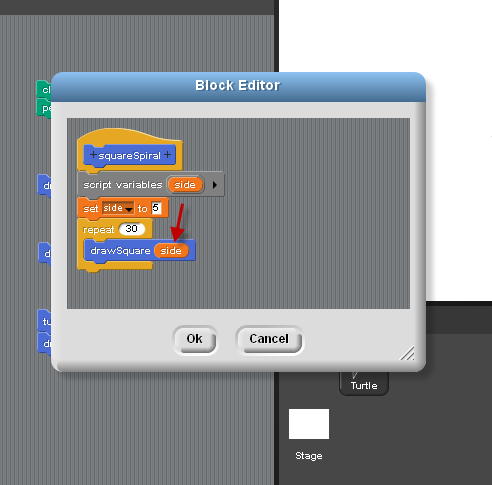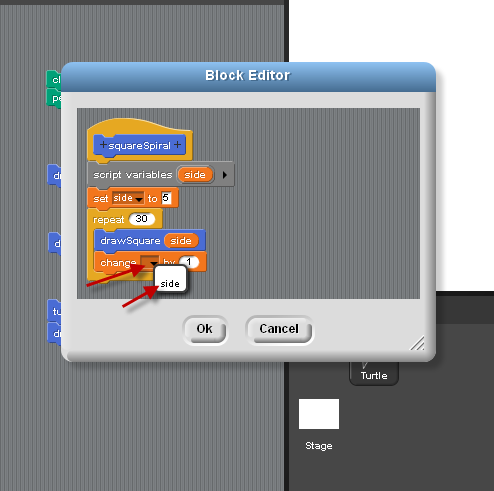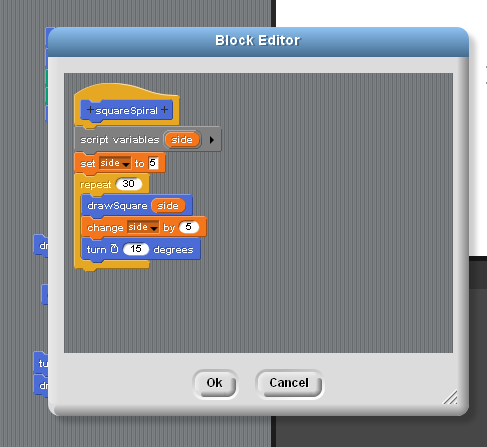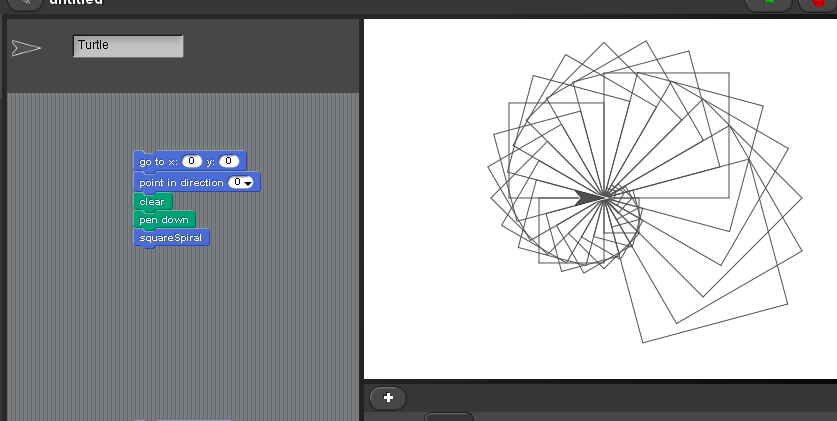Snap Projects, March 2, 2012, Cardinal Forest Elementary School
Snap website
Snap is available online - about Snap.
back to more Snap! projects
- Square Spiral Snap!
Part 1: drawSquare
Choose "Make a block" from the "variables" menu
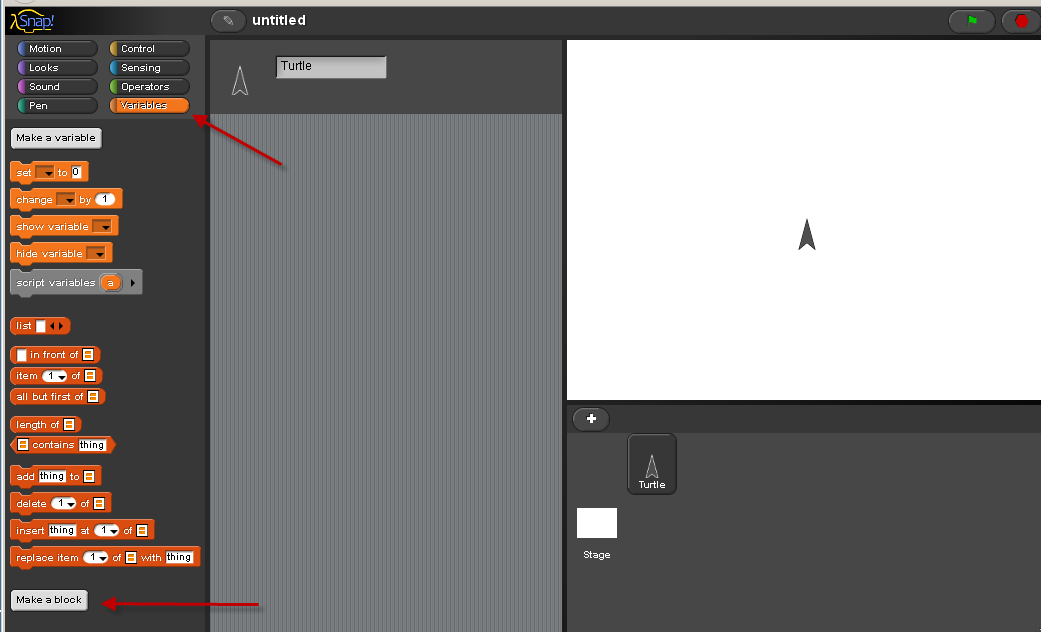
- Choose "Motion" category (blue) and type "drawSquare" for the name of our new block.
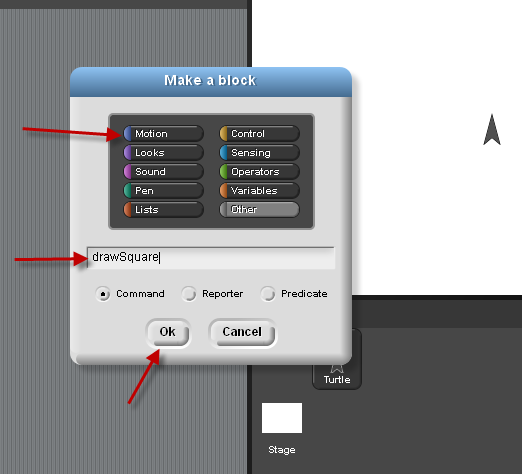
- Create an input variable named "side": Click the "+" by the name drawSquare and type in "side".
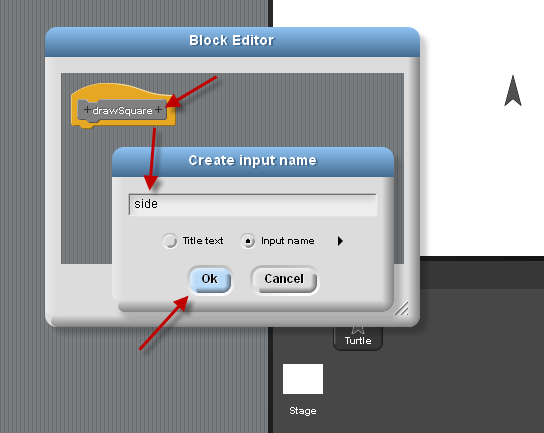
- Use a repeat block. Drag 'sides' onto this repeat block for the number of times.
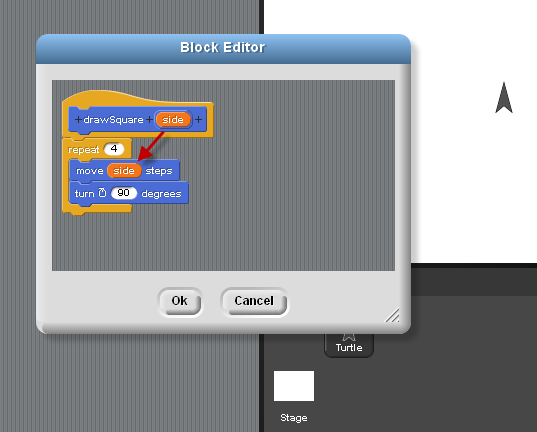
- See that our new block is now part of the "motion" blue menu.
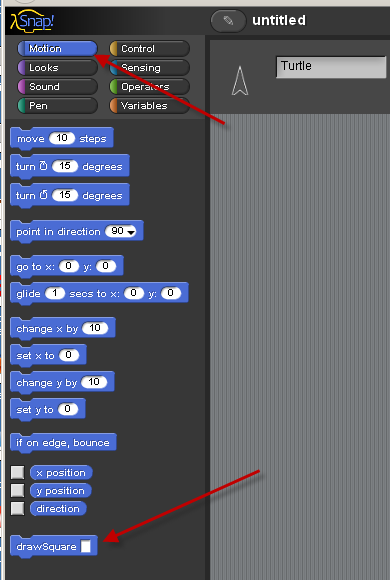
- Try out this new block. Draw a square with sides 50.
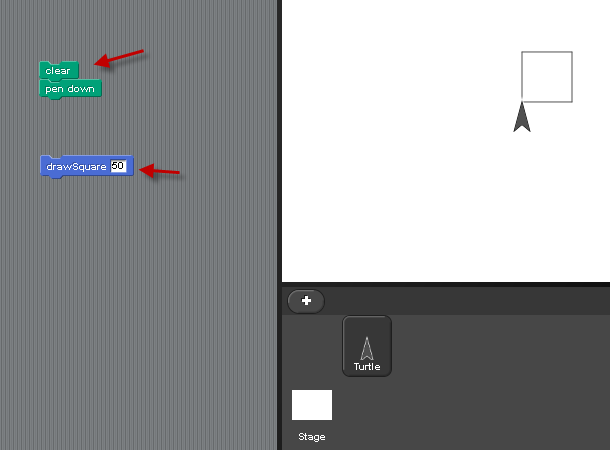
and a square with sides 100
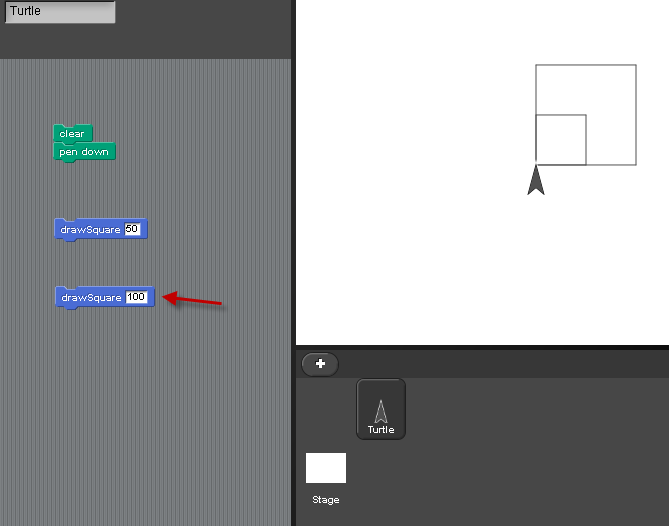
Now turn 45 degrees and draw another square with sides 150
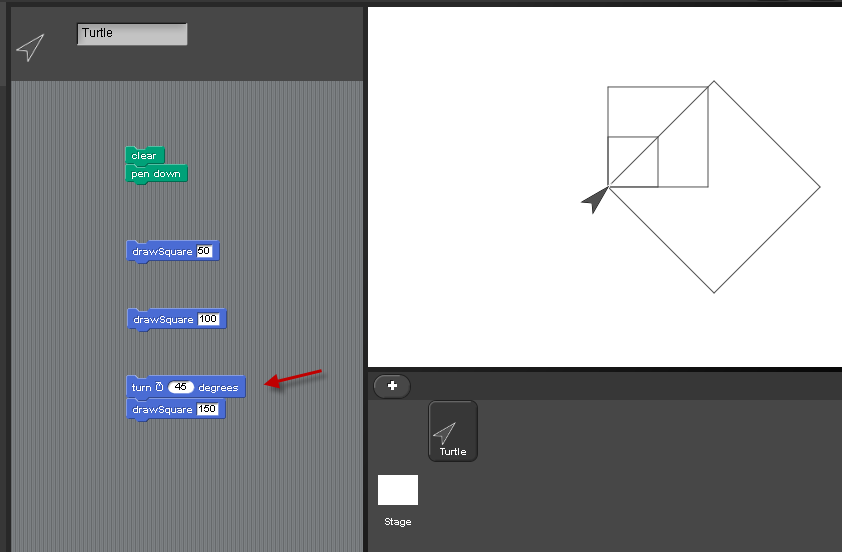
Part 2: squareSpiral
- Now make another block named "squareSpiral"
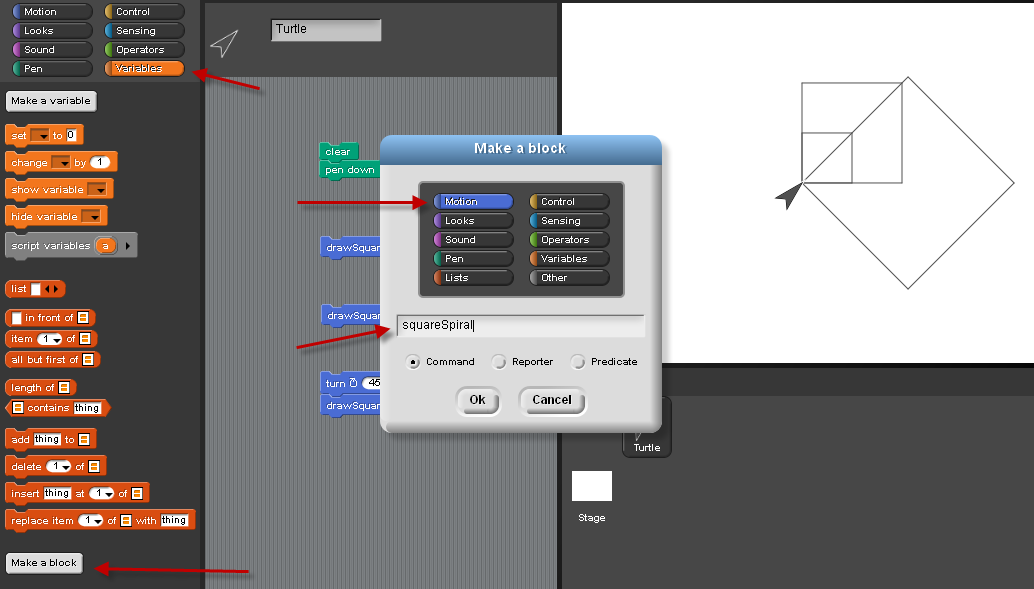
- Create a "script variable" - also known as a 'local" variable for squareSpiral.
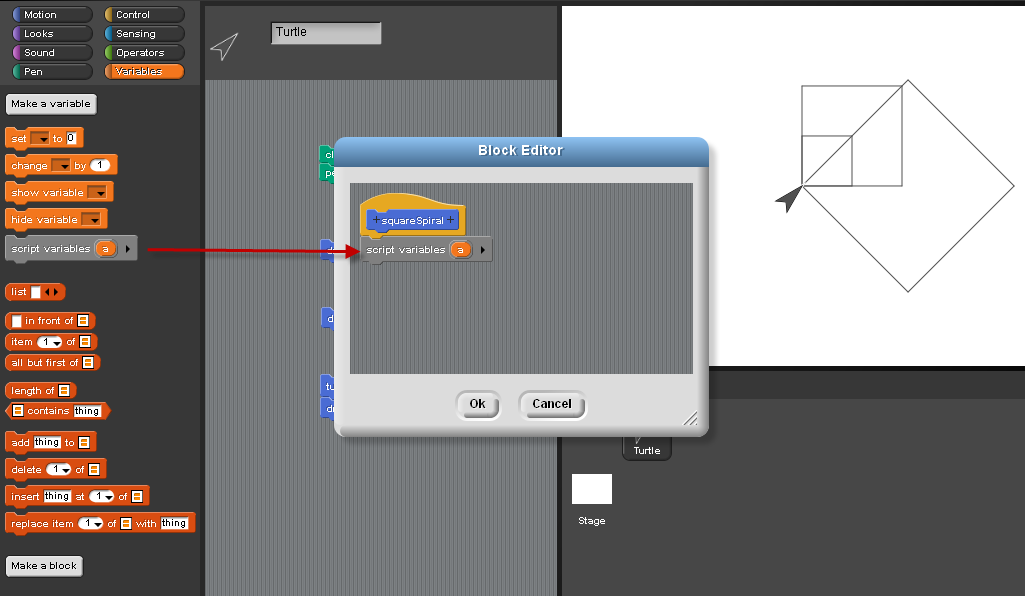
- Name this script variable "side". Click on the "a" to change the name to "side".
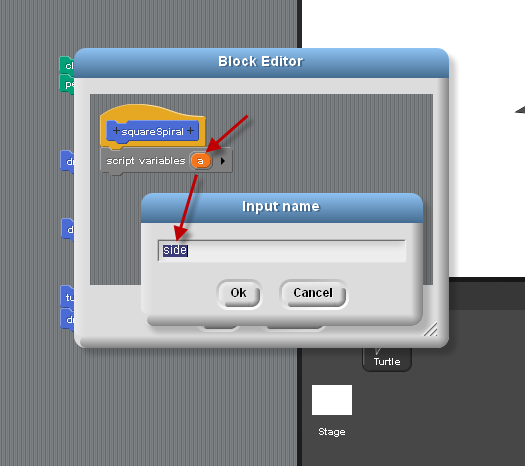
- Set "side" to 5. Use the small black arrow to add the name "side" into the "set" block.
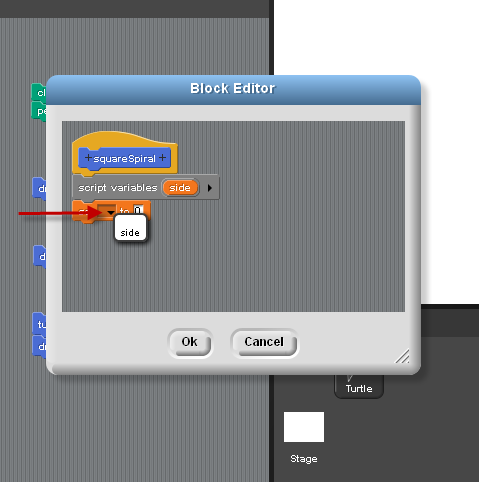
- Drag in your drawSquare block that you created in Part 1. Drag the "side" script variable into the input slot.
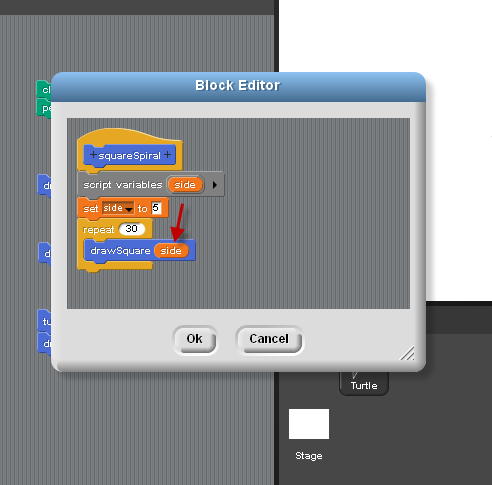
- Add in a "change" block. Change "side" by 5 each time a square is drawn. Use the small black arrow to enter "side" into the "change" block. (Dragging in the word "side" won't work here)
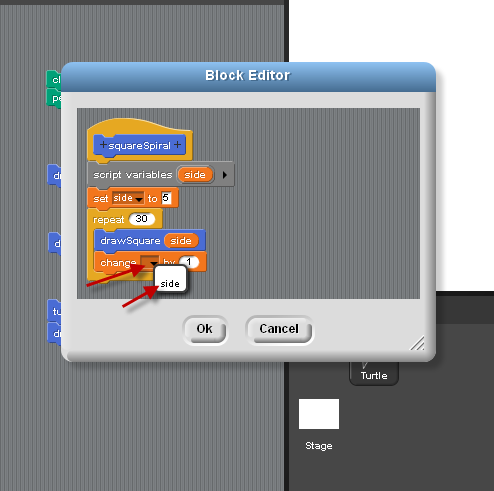
- Add a "turn 15 degrees" block also after each square is drawn.
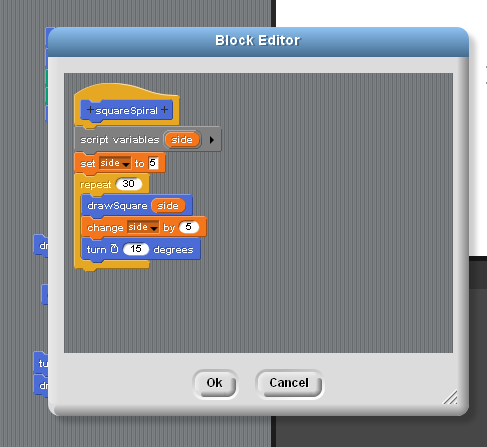
- Run the program. Can you explain this design that is drawn?
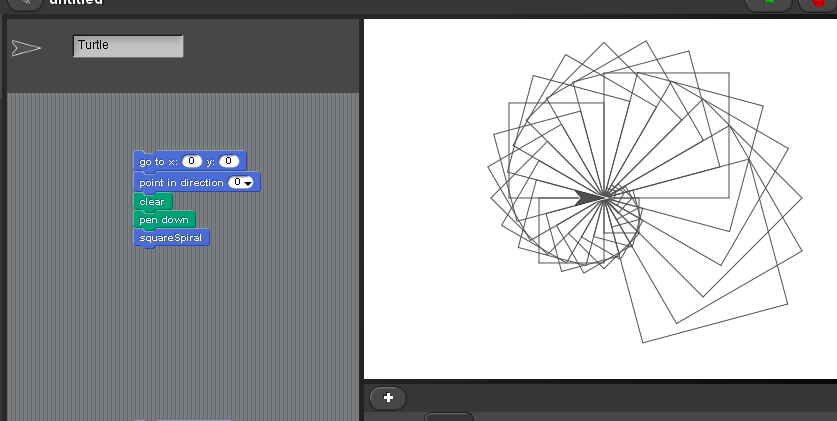
- Try spinning other kinds of polygons, like triangles or hexagons.